Have you ever seen this kind of error “the file iTunes library.itl cannot be read because it was created by a newer version of iTunes”, while you trying to open iTunes app on your PC. Usually, this issue can be seen when you downgrade iTunes app, reloaded it, or move to a newer computer. It might also be seen when you restore the previous library.
This is a common issue with iTunes and you don’t have to worry about it. Only you have to follow the exact method, no matter whether you have Windows or Mac.
In this article you will get the solution for cannot read iTunes library.itl on both OS.
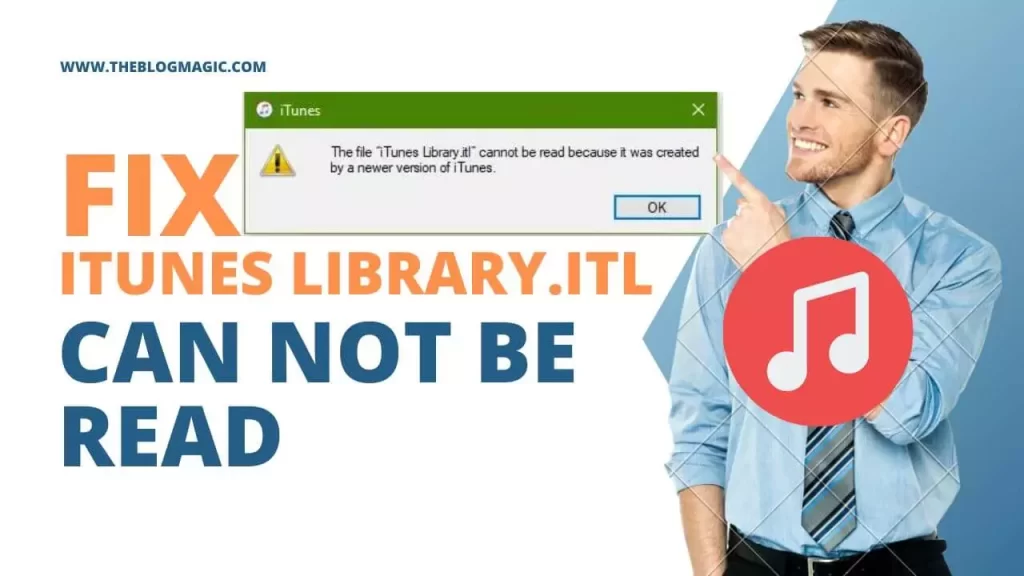
How to fix the file iTunes library.itl cannot be read because it was created by a newer version of iTunes?
ITunes is the home of Apple where you can enjoy millions of songs, videos, movies, podcasts, etc in no time.
Sometimes it happens everything goes well but suddenly iTunes stops working and popup error like this “the file iTunes library.itl cannot be read because it was created by a newer version of iTunes” might be this issue happens due to “iTunes library .itl” file corrupted or you restore with old one.
The reasons could be any but the solution will be simple. So let’s see the process
how to fix the file iTunes library.itl cannot be read Windows 10 and 11.
Step 1. If you are syncing your data with iCloud, please pause the syncing for a while until you fix the problems. So, the issue can’t be synced during the fixing.
Step 2. Now go to “This PC” and navigate “Music” there and click on it.
Step 3. Go to “Music > iTunes”.
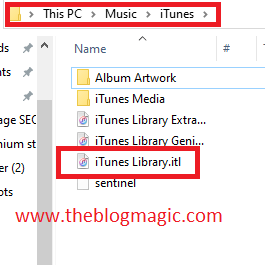
Step 4. Locate “iTunes Library.itl” there. If you don’t see the “.itl extension” from top bar navigation click on “View” and then enable “File name extension”. You can also confirm it by right-clicking on iTunes library.til and go to properties. You will see the extension of the file.
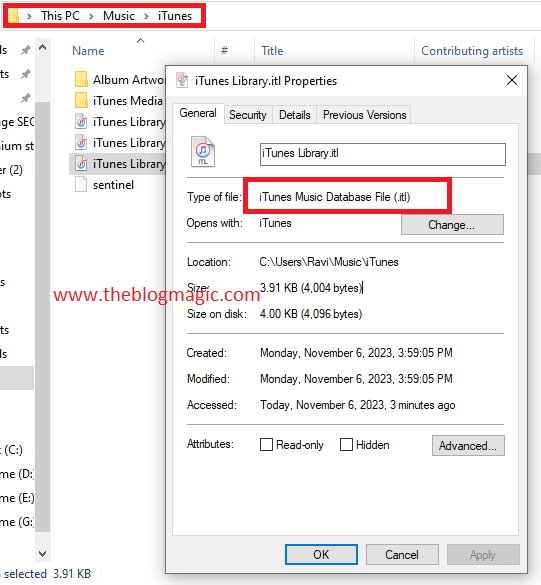
Step 5. Rename the file “iTunes Library.itl.backup”. iTunes will create a new “iTunes library.itl” file according to their need. Now check if it is working or not.
If the problems persist, uninstall the previous iTunes and replace it with new install.
Step 1. Go to “start” from bottom left corner.
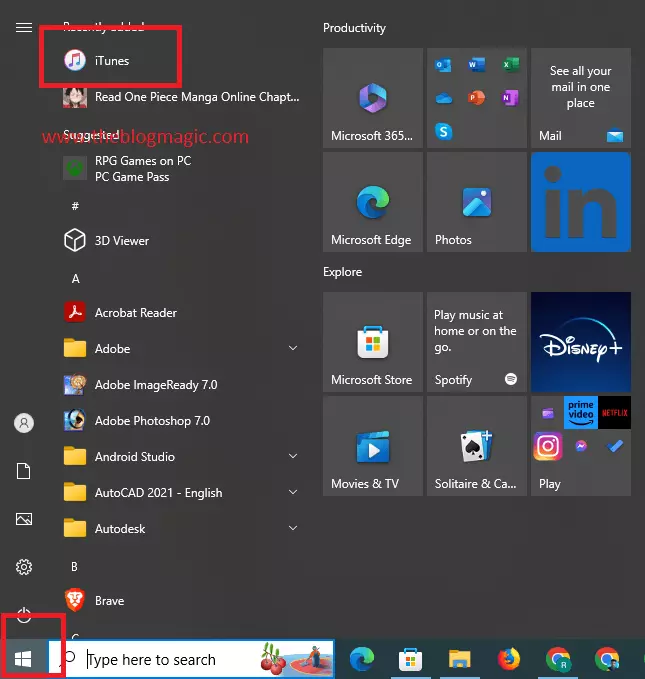
Step 2. Now search “iTunes” among all apps, and right-click on it.
Step 3. Select “Uninstall” and confirm “uninstall”.
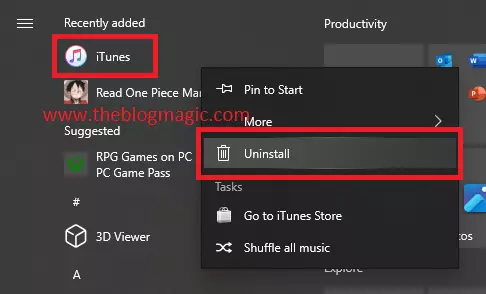
Step 4. Go to “Microsoft Store and install iTunes” from there.
Step 5. Click on “Install” and follow the on-page instructions.
How to fix the file iTunes library.itl cannot be read Windows 7?
Step 1. Remove any previous iTunes installation you have.
Step 2. Go to iTunes official website to download iTunes file.
Step 3. Locate the download file, and double click on it.
Step 4. Follow the on-screen instructions, and proceed with installation.
That’s it, all your issues with previous installation will be gone and iTunes will be ready to work fine.
How to fix the file iTunes library.itl cannot be read Mac?
If you are getting this kind of issue might be happening due to “iTunes library.itl” got infected or corrupted. In this case, you have to remove or rename previous files or install a newer version of iTunes music on Mac after removing all previous files.
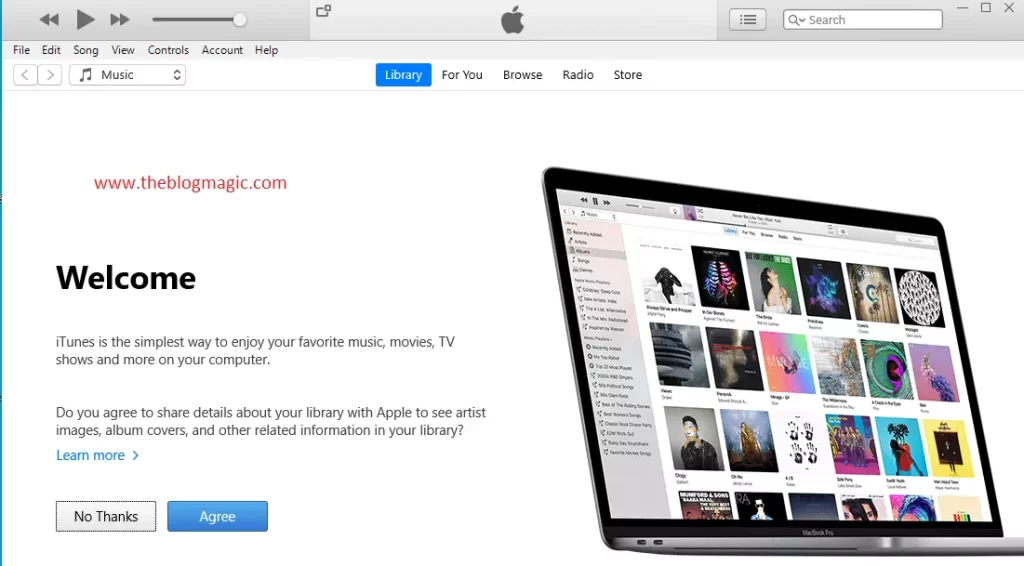
Step 1. First of all, remove all previous files and download a fresh newer version of iTunes.
Step 2. Pause iCloud from syncing any data to the cloud so that, any issues or bugs can’t be synced.
Step 3. Now press “Command + Shift + G” and type “~/Music/iTunes” to locate the iTunes file path.
Step 4. Within iTunes folder find “iTunes library.itl” and rename it “iTunes library.itl.backup”
Step 5. Locate the downloaded iTunes file and proceed with installation.
This is way, you can fix the “the file iTunes library.itl cannot be read” issue. You should rename the file name because if still, the problem persists, you can simply rename the “iTunes library.itl.backup” to its original name.
After doing this, you back to where you are started but, you don’t have to worry about this almost 95% of the cases are solved by doing these steps. 5% is the rare case if the problem is something else.
Conclusion.
ITunes is a great and easiest way to enjoy millions of songs, movies, web series, and TV shows, and it keep all files organized in a good manner.
But sometimes due to malware injections, or any reason files get corrupted, and this results “the file iTunes library.itl cannot be read” while you trying to open the apps.
So the solution is straightforward just rename the “.itl” file or reinstall the iTunes app on your Mac OS or Windows OS.
Frequently Asked Questions.
If you are getting the issue like “the file iTunes library.itl cannot be read because it was created by a newer version of iTunes” while opening the app, in such case you have to uninstall the previous iTunes and need to install the latest iTunes app on your computer.
The ITunes library is locked due to you are trying to access files via a different account or might be file get infected by any malware or Trojan.
Go to the system folder in Windows OS, locate for music, and enter into it. Now look for iTunes folder. All your iTunes files are located under iTunes folder.
In Mac OS press “Command + Shift + G” and type “~/Music/iTunes”. All your iTunes files are located under iTunes folder.

Hey! This is Ravi, Technology Youtuber | Blogger by Passion | Entrepreneur by Nature. I love to share information related to Digital Marketing, Blogging, Technology, Gadgets, the Internet, and solving user’s quarries.
