Searching for how to install wine on Chromebook OS? Now a day Chromebook is a very trending topic, everyone is shifting from windows OS to Chromebook OS. Because of it is affordable, work efficiency. I am too writing this article on my chrome OS.
But, before 2018 google introduced Linux, there were some drawbacks to it. That is, you can not run windows apps and set them up on Chrome OS.
Thanks to google, finally it introduced Linux on Chrome. With the help of Linux, you can run all Windows programs on Chromebook and software too without any worry and you know what? It runs very smoothly.
You get never ever feel that; your device is using a compatibility layer to run this app.
Well, you have so many questions in your mind. What is wine for Chromebook and how does it help me to run windows apps on Chromebook? Don’t worry I will cover all your confusion and resolve your doubts.
You can also use below the table to jump to your desired sections.
What is Wine?
It sounds like alcohol 😊 but it is not. It is software that helps you to run Windows OS software into Linux. Actually, it creates a compatibility layer between the Chromebook OS and Windows OS and all the windows app and software runs inside Linux container without any lags.

How To Install Wine On Chromebook OS 2024?
Installing wine for Chromebook on a Linux terminal is easy but it is not easy like installing apps on Windows and Mac. Here you have to play with come commands.
Sometimes this process looks difficult and irritated but trust me it is not like that. All the commands and steps are very easy and straightforward, you can handle all the processes very easily with a smiley charm.
Also Read: 2 Easy Ways To Install iTunes For Chromebook.
Step 1. First of all, you need to start with wine 6.0.2 you can download another version of it from here. Later you will update it with their latest version.
Step 2. Now, open the Linux on Chromebook and follow the below commands, and press “Enter”. So that Linux could add support for 32-bit apps and software. Here you have to use 32 bit because 64 bit doesn’t work well in Chromebook sometimes, not always. So for a better experience, I’m recommending 32-bit software.
sudo dpkg --add-architecture i386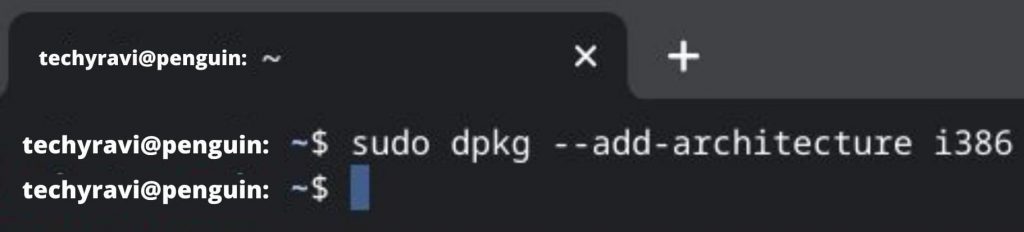
Step 3. Now also run these commands one by one to add the repository key which will help to run the app into Linux.
wget -nc https://dl.winehq.org/wine-builds/winehq.keysudo apt-key add winehq.key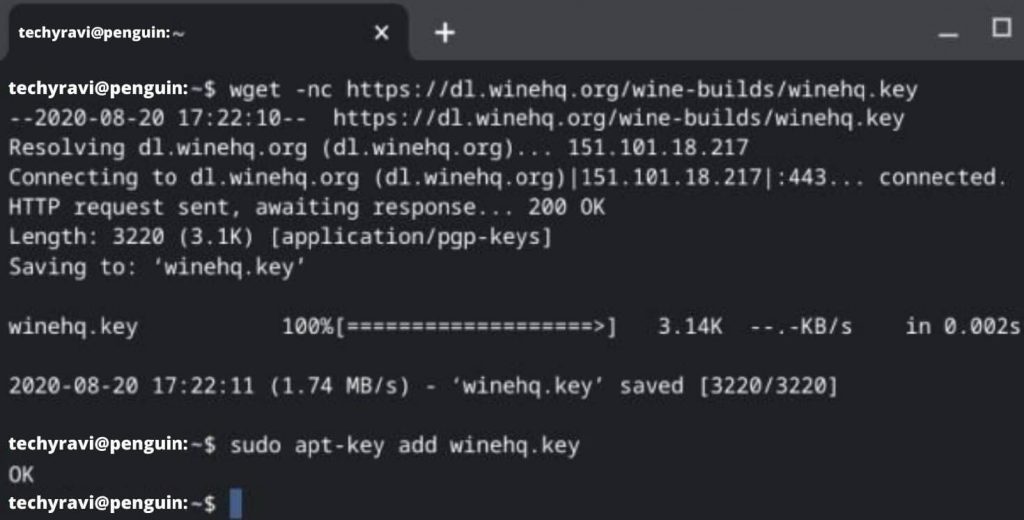
Step 4. You have to install the nano editor which will help you to edit the source list. So run the following commands one by one.
sudo apt install nanosudo nano /etc/apt/sources.list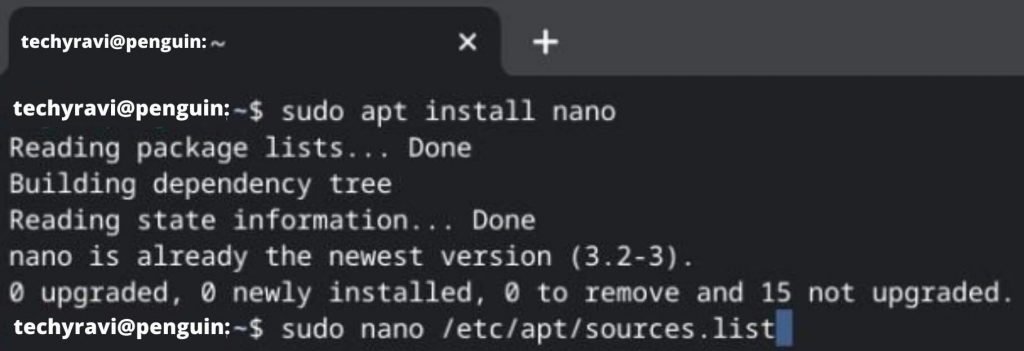
Step 5. Now it’s time to work with nano editor. Copy the below commands and paste them into the nano editor. You can use “Ctrl + Shift + V” to paste the commands.
deb https://deb.debian.org/debian buster maindeb https://deb.debian.org/debian-security buster/updates maindeb https://dl.winehq.org/wine-builds/debian/ buster maindeb https://download.opensuse.org/repositories/Emulators:/Wine:/Debian/Debian_10 ./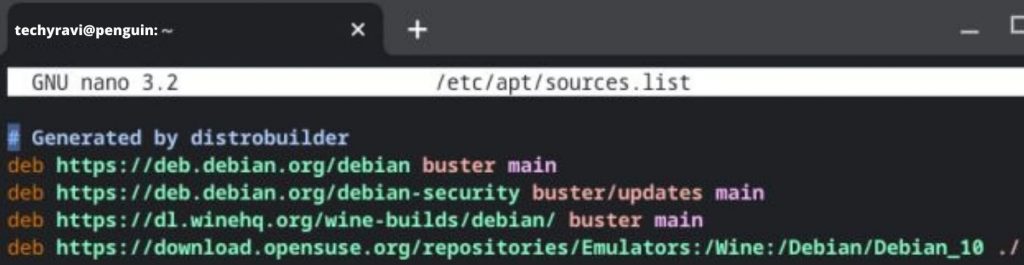
Step 6. After executing the above commands, press “Ctrl + X” and then, press “Y” to save the file and exit from the Nano editor.
Also Read: How to Find WiFi Password on Chromebook?

Step 7. Now you have done almost the steps and a few steps are left. Run the below commands to install the Ubuntu keyserver.
sudo apt-key adv --keyserver keyserver.ubuntu.com --recv-keys DFA175A75104960E
Step 8. Now, run the below commands to install wine 6.0.2 on your chrome OS. Press “Y” to confirm the installation.
sudo apt updatesudo apt install --install-recommends winehq-stable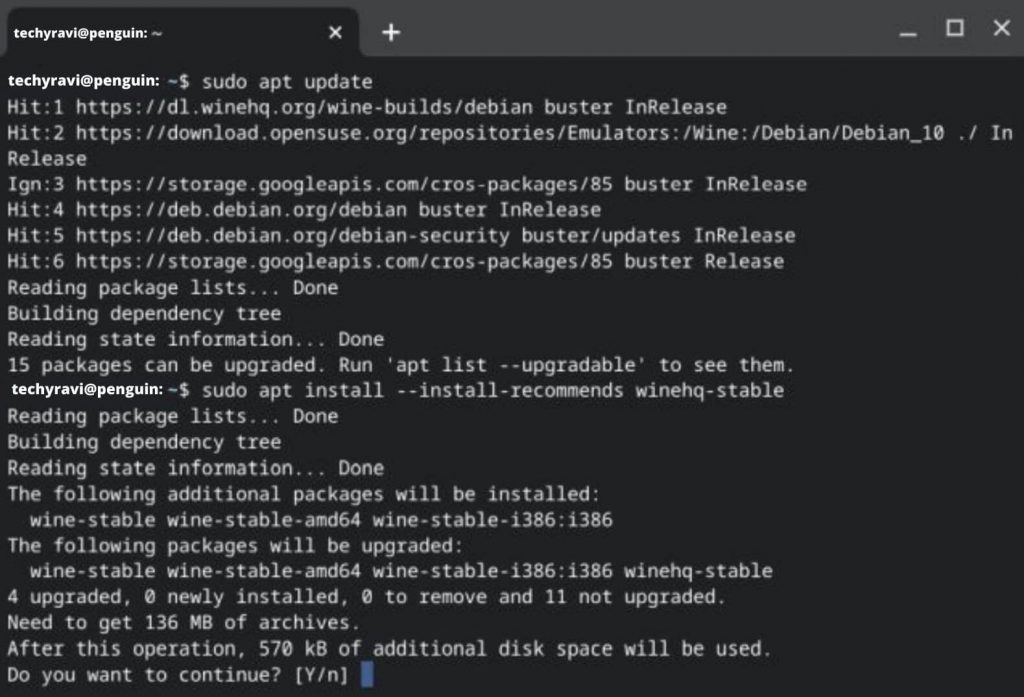
Step 9. Finally, you installed wine 6.0.2 on your Chromebook. If you want to check, wine is installed successfully, run the below command and move to the “About” section to see it is working well.
winecfg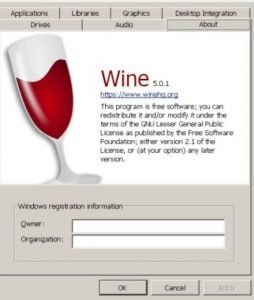
That’s all, now you can install any windows apps and software on your Chromebook OS. You can also check it is working by installing iTunes on Chromebook. If you are too iTunes lover.
How To Change Windows Resolution In Wine 6.0.2 on Chromebook 2024?
Now you have been installed Wine under the Linux terminal. When you are using the apps and find some resolution issue then you can change it to higher according to your need. So that you can get a better view.
- Run the below commands to open wine properties tab.
winecfg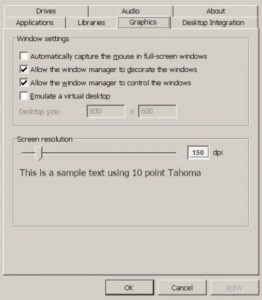
- Click on graphics navigation and set it to according to your choice.
- Select Apply and then OK to save it.
That’s all, you have been resolved your resolution issue too.
Frequently Asked Questions
Yes, using wine on a Linux terminal, you can easily run Windows apps on Chromebook
You can download wine for Chromebook for its official website winehq.org. After that with the help of crosh shell terminal install wine Linux and run the Windows apps on Chromebook.

Hey! This is Ravi, Technology Youtuber | Blogger by Passion | Entrepreneur by Nature. I love to share information related to Digital Marketing, Blogging, Technology, Gadgets, the Internet, and solving user’s quarries.
