Is your Honeywell thermostat troubling or giving inaccurate output? That’s why you wanted to know, how to Honeywell thermostat Reset?
Well, the Honeywell home pro series and its other variants are great. It regulates the temperature of your home and offices in a good manner.
This is a very trusted and reliable brand, and no matter, how good the technology gadgets are, they need to repair, Reset or reboot after intervals of time.
So if you are here to know, how to Reset the Honeywell home thermostat? Or the Honeywell thermostat not cooling your premises. Then, you reached the right destination.
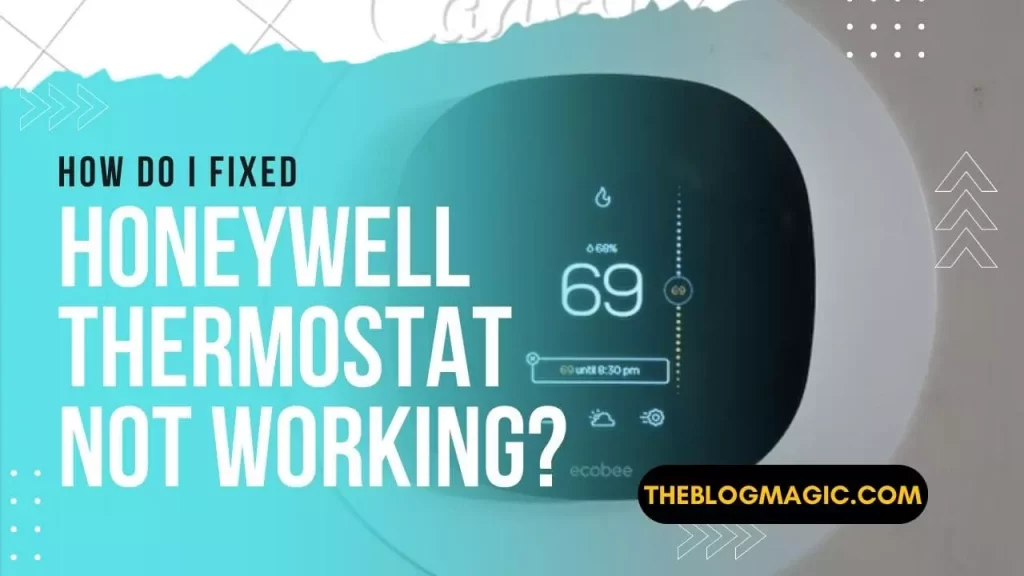
How Do I Fixed My Honeywell Thermostat Not Working?
It’s a long story but I will let you know in a few words. Because, I think you should know this, before making any conclusion.
I installed Honeywell Home RTH9585WF in my home. But suddenly the thermostat is troubling to connect the appliances and sometimes the electricity bill is unexpectedly going high.
This type of problem is new to me too. I started doing research on it. And the conclusion is to Reset the thermostat.
So, I did, and examine it for a few days and I can say ya, it’s started working fine, and connected the appliances furnace, etc. in just a few seconds. And now the electricity bill has been restored liked previous.
Don’t worry, stay tuned with us, I will guide you step by step process of how I Reset my Honeywell thermostat. And you can apply the same process on other variants such as:
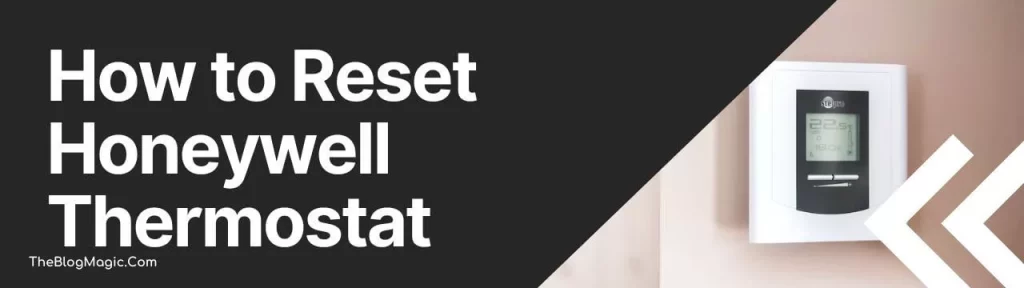
- TH6220d1002
- TH2110dh1002
- RTH221b1039
- TB8220u1003
- RTH2410b1001
- RTH9585WF
- RTH7600D
- Lyric T6
- Lyric Round
- RTH221b1039
how to Reset honeywell thermostat?
A thermostat uses its sensors to maintain room temperature, but somehow due to malfunction or bugs it troubling issue to maintain the room temperature or electricity.
In such a case, you should unlock the thermostat. So, stay tuned with us to know, how to unlock thermostat?
There are two types of Honeywell thermostats available in the market one is a removable battery and the other is powered by home electricity or a non-removal battery. Each variant has different ways to Reset.
Actually, different models have different ways of unlocking Honeywell home thermostats.
The method of Resetting hardwire to home electricity and the non-removal battery is a little bit tricky, but not difficult and you should not worry about it.
Because I will guide you step by step process along with their model number. In case, if your model is not covered here or you Reset the thermostat but still having problems, then you should contact customer care at 1-855-733-5465 or comment down below.
Reset Honeywell thermostat.
If you want to Reset battery powered thermostat or an old Honeywell thermostat, Reset button is not available. You can try this step,
- All you need to do is, power off the thermostat and remove its battery.
- Now, insert the battery in the wrong way, mean put the positive terminal to negative and negative to positive.
- The next step is, you have to wait for 10 to 15 seconds.
- Remove all the batteries again and put them now, the right way.
- That’s all, your thermostat is unlocked now, and Reset to “Factory Setting”s.
Now, reprogram your thermostat from scratch. Also, you can follow this guide to reprogram the Honeywell thermostat, how to program Honeywell thermostat?
how to Reset a honeywell thermostat without batteries?

Many of the units come with a battery-powered but as technology evolves Honeywell launched powered thermostat that connects with your home electricity.
So below are the latest and pro thermostat that most of the houses can be seen. So let’s see, how can I Reset Honeywell home pro series and WiFi.
Note: if you don’t know what is the model number of the device. Some models marked the model number just beside the brand name. So, look front panel where Honeywell is imprinted.
If you still didn’t get the model version number. Dethatch the panel from the wall carefully and look back at the thermostat. Most of the model numbers are printed back of the device.

Reset T9 Series.
Restore to default “Factory Setting”s.
- Go to “Menu” and scroll down.
- Select “Advance setup”.
- Select “Reset” and then, “Factory Reset”
- A Pop-Up message will appear “Are you sure?”
- Choose “Yes” and wait for a second and your device will Reset automatically.
Honeywell thermostat Reset WiFi.
- First of all, go to “Menu”.
- Scroll down and select Wi-Fi.
- Only you have to change your connected network and enter the password.
That’s it, almost all T9 (RCHT9510WF, RCHT9610WF) series Reset WiFi like this.
Step to HomeKit Reset.
- Go to “Menu” and scroll down.
- Select “Advance setup”.
- Select “Reset” and then, “HomeKit Reset”
- A Pop-Up message will appear “Are you sure?”
- Choose “Yes” and wait for a second and your device will Reset automatically.
Reset T10 Series.
Restore to default “Factory Setting”s.
- Go to “Menu” and scroll down to “Thermostat Information”.
- You will see “Date Code”, remember it.
- Now go to a step back and scroll down to “Installer Options” and enter into it.
- Enter that “Date Code” when the password is asked.
- Select “Reset” and then “Factory Reset”.
- A Pop-Up message will appear “Are you sure?”
- Choose “Yes” and wait for a second and your device will Reset automatically.
Honeywell thermostat Reset WiFi.
- First of all, go to “Menu”.
- Scroll down and select Wi-Fi.
- Only you have to change your connected network and enter the password.
Step to honeywell thermostat Reset Schedule.
- Go to “Menu” and scroll down to “Thermostat Information”.
- You will see “Date Code”, remember it.
- Now go to a step back and scroll down to “Installer Options” and enter into it.
- Enter that “Date Code” when the password is asked.
- Select “Reset” and then “Schedule Reset”.
- Enter the date and time.
OS will automatically Reset on the given date and time.
Step to HomeKit Reset.
- Follow the above exact method up to 5 and then select “HomeKit”
- A Pop-Up message will appear “Are you sure?”
- Choose “Yes” and wait for a second and your device will Reset automatically.
Reset T5+/T5/T6 Series (RCHT8610WF, RCHT8612WF, TH6320WF2, TH6220WF2).

Restore to default “Factory Setting”s.
- Simply long press ““Menu””, until you see “>”.
- press “>” until you see the “Reset” button.
- Press “>” button until you see “Factory Reset”.
- A Pop-Up message will appear “Are you sure?”
- Choose “Yes” and wait for a second and your Wi-Fi will Reset automatically.
Honeywell thermostat Reset WiFi.
- Simply long press ““Menu””, and then “>” button.
- Press “>” button until you see “Wi-Fi”, and select it.
- A Pop-Up message will appear “Are you sure?”
- Choose “Yes” and wait for a second and your WI-FI will Reset automatically.
Step to HomeKit Reset.
- Follow the above exact same method step by step.
- Select “Reset” and then, “Schedule”.
- Enter the date and time, and that’s it.
At the given Schedule HomeKit will Reset automatically.
Reset TH8732WFH Model
Restore to default “Factory Setting”s.
- Long press the cloud icon from the screen.
- Now press ”i” and hold it. You will see the “Reset” button.
- Select “Factory Reset”.
- A Pop-Up message will appear “Are you sure?”
- Choose “Yes” and wait for a second and your device will Reset automatically.
Honeywell thermostat Reset WiFi.
- Follow the above exact method and press ”i” until you see “Wi-Fi”.
- Select the WiFi and again press “i” until you see the setup.
Step to HomeKit Reset.
- Follow the above exact method and press ”i” until you see “Reset”.
- Select Reset and again press “i” until you see the HomeKit and select it.
- Follow the instruction to Reset HomeKit.
Reset Smart WI-FI 9000 Series or 9 Series (RTH9580WF, RTH9585WF, TH9320WF).
Restore to default “Factory Setting”s.
- Go to “Menu” and then select “Preference”.
- Now go to Reset and then factory Reset.
- A Pop-Up message will appear “Are you sure?”
- Choose “Yes” and wait for a second and your device will Reset automatically.
Honeywell thermostat Reset WiFi.
- First of all, go to “Menu”.
- Scroll down and select Wi-Fi.
- Only you have to change your connected network and enter the password.
Step to HomeKit Reset.
- Go to “Menu” and then select preference.
- Now go to Reset and then Homekit Reset.
- A Pop-Up message will appear “Are you sure?”
- Choose “Yes” and wait for a second and your device will Reset automatically.
Reset Focus Pro 6 Series or 6000 Series (TH6320WF1, RTH6580WF)
Restore to default “Factory Setting”s.
- You will get an arrow up (⬆) navigation key, long press it.
- Change the number digit to 90 on left and the number 1 on right.
- Now press done. Honeywell will Reset automatically.
Honeywell thermostat Reset WiFi.
- You will get an arrow up (⬆) navigation key, long press it.
- Change the number digit to 39 on left and the number 0 on right.
- Now press done. Honeywell will Reset WiFi automatically.
Step to Schedule Reset.
- You will get an arrow up (⬆) navigation key, long press it.
- Change the number digit to 85 on the left and the number 1 on right.
- Schedule your date and time and press done.
- Honeywell thermostat is Scheduled and will be Reset on the given instructions.
Reset Vision PRO 8000 Series or 8 series (TH8320WF, RTH8580WF).
Restore to default “Factory Setting”s.
- Press the system key from the touch panel.
- Long press the blank box in the center.
- Now change the number digit 0710 from the left side and 1 from the right side.
- A confirmation message will Pop Up, press confirms and that’s it.
- Vision pro 8000 model is now restored to “Factory Setting”s.
This is the easy way to Reset Honeywell home pro series in just a few seconds. Now you have to customize it from scratch.
Honeywell thermostat Reset WiFi.
- Follow the above same method step by step.
- Now change the number 0900 from left and 0 from the right.
- A confirmation message will Pop Up, press confirms and that’s it.
- Vision pro 8000 model’s WiFi is now restored to “Factory Settings”s.
Step to Schedule Reset.
- press the system key from the touch panel.
- Long press the blank box in the center.
- Now change the number digit 0165 from the left side and 1 from the right side.
- A confirmation message will Pop Up, press confirms and that’s it.
- Vision pro 8000 model is now Scheduled to “Factory Setting”s.
You have to follow the Honeywell thermostat Reset code to do any kind of advanced settings. Reset codes are different for other thermostats.
Reset Vision PRO TH8321WF.
Restore to default “Factory Setting”s.
- Go to “Menu” and scroll down to “Dealer Information”.
- You will see “Date Code”, remember it.
- Now go to a step back and scroll down to “Installer Options” and enter into it.
- Enter that “Date Code” when the password is asked.
- Select “Reset” and then “Factory Reset”.
- A Pop-Up message will appear “Are you sure?”
- Choose “Yes” and wait for a second and your device will Reset automatically.
Honeywell thermostat Reset WiFi.
- Go to “Menu” and long press “i” until you see the Wi-Fi setup.
- Now select Wi-Fi settings.
- Change your network here.
That’s all, you Reset the network type. Examine thermostat is working fine.
Step to Schedule Reset.
- Go to “Menu”.
- press and hold “i” until you see “Preference” settings, and select it.
- Also, press and hold “i” until you see “Default Schedule” and select it.
- Schedule your date, and time and confirm it.
- Your device will be Reset automatically on a given date and time.
Conclusion.
I covered all top and best models of thermostats in this article. It doesn’t matter how good technology is, it needs to be repaired at some interval of time. So, if your thermostat isn’t working properly, don’t panic and carefully follow the above guides.
If somehow, Honeywell thermostat reset codes aren’t working in your case then you can contact their service center and must ask for a new reset code.

Hey! This is Ravi, Technology Youtuber | Blogger by Passion | Entrepreneur by Nature. I love to share information related to Digital Marketing, Blogging, Technology, Gadgets, the Internet, and solving user’s quarries.
