Are you facing a problem with Crunchyroll black screen on chrome? Well, crunchyroll rose to prominence among users as a result of the website’s streaming of popular anime series such as Demon Slayer and Attack on Titan, amongst others.
You will be able to watch any anime of your choosing while listening to or reading the subtitles in English if you have a Crunchyroll account.
It’s possible that not all of the anime had their episodes dubbed. However, each and every anime has English subtitles; that is all that is required to fully appreciate the programme.

In recent weeks, a number of customers have reported experiencing problems such as the Crunchyroll website’s black screen and apps, along with a loss of audio and video.
It occurs on the stream of the browser as well as the stream of the applications. Therefore, if you are experiencing this type of problem, you may resolve it by employing one of the ways that have been outlined below.
Why does the Crunchyroll screen go black when you try to stream anything?
In the last two years, there has been considerable growth in the consumption of OTT material, and piracy has become a major societal concern for producers of movies and music.
OTT stands for over-the-top content. OTT platforms are taking precautions to combat piracy, which poses a significant challenge for independent as well as more modestly sized artists.

There are a number of reasonable explanations for why the black screen that appears while using the Crunchyroll browser cannot be resolved. Here are a few examples:
- This issue arises due to the fact that the default browser stores data from saved form submissions over time.
- Because the browser acceleration technique uses the CPU, GPU, and RAM resources, streaming both audio and video content might be difficult when it is implemented.
- Problems with the crunchyroll website’s black screen are due to internal problems and malfunctions on the website.
- Connecting the workstation to a Wi-Fi network is recommended since a bad network connection is another factor that might reduce the available bandwidth.
- The problem with the video player is due to a conflict between both the browser extensions as well as the algorithm of the website, which causes the website to not work properly.
- If you follow the steps in the correct sequence, you’ll be able to solve numerous problems at once without having to resort to using any extra software or hardware from a third party.
The following is a list of some of the most typical reasons why the error message “black screen” appears on Crunchyroll.
Compatibility with Browsers.
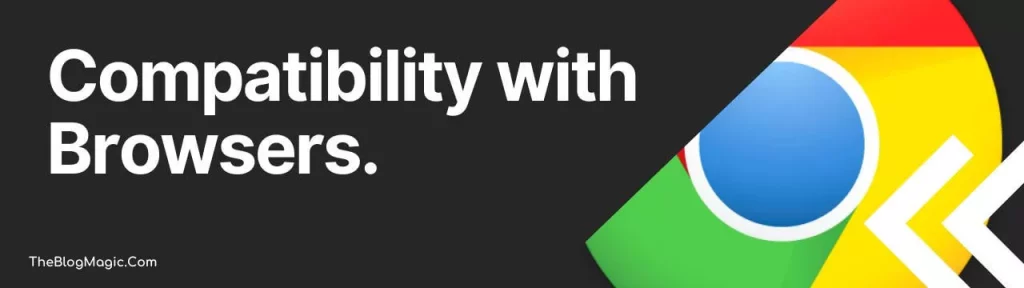
If the version of the browser you are using is an old one, then there is a great probability that you will experience the black screen problem on Crunchyroll.
This is true regardless of the browser you are using. If you are wondering how to cancel your crunchyroll membership, then you can know about this online or on their website.
Allow pop-ups in the browser.

The blank screen while using Crunchyroll on Chrome is the most typical occurrence. It seems that certain beta versions of the Crunchyroll website have some tabs that may not display properly in browsers that have pop-up blockers enabled by default.
And it has been established that the black Crunchyroll screen is brought on by the browser’s automatic identification of pop-up windows.
It is common practice for a web browser such as Chrome to indicate the successful blocking of a pop-up window by displaying a symbol or icon in the address bar.
You may also opt to accept pop-ups by clicking this symbol that looks like a pop-up window.
Cache File.
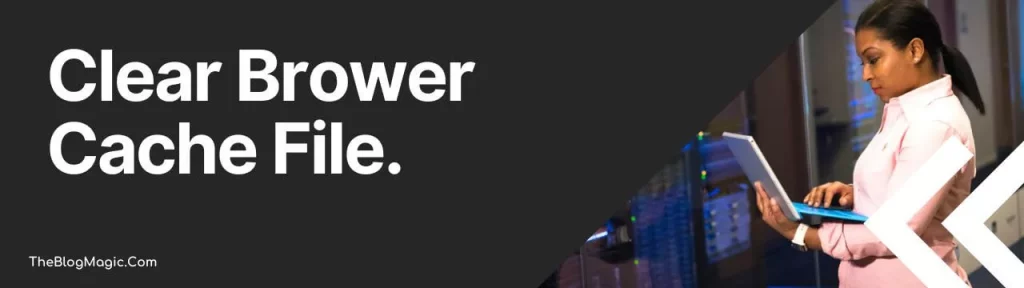
Cache files are temporary data that allow you to rapidly log into your account and display info based on your prior browsing activity.
Cache files are stored in your web browser. On the other hand, there is always a possibility that the cache files themselves contain flaws and problems.
Episode Format.
There are occasions in which Crunchyroll uploads episodes with erroneous file formats. If you are unable to view anime on Crunchyroll due to this issue, please try again later.
Device problem.
It is possible that the device on which you are attempting to access the Crunchyroll app is the cause of the Crunchyroll beta black screen on chrome that appears immediately after you log in or when you press play on a video.
How to Fix the e Crunchyroll black screen on chrome?
Users of the website Crunchyroll are given the opportunity to view Asian dramas and animation. Recently, the website has been experiencing various issues, one of which is that the screen would go blank while the material is being streamed.
This issue has been occurring on the desktop version of Crunchyroll as well as in the mobile app version of the service.
Several users are guessing that it may be due to the recent modifications that were made to the site’s privacy policy, despite the fact that the website has not yet issued a formal comment on the matter.
Turn off the acceleration of the hardware.
Because the software of modern browsers includes hardware acceleration, these browsers are able to provide users with an immersive experience.
The amount of content that can be found on websites has increased, and many websites now provide a variety of items, services, and tools for purchase online.
Running web-based tools like movies, shows, photos, and audio files, among other things, might be difficult for a browser to do.
The computer’s central processing unit, graphics processing unit and random access memory (RAM) are all put to use by the algorithm in order to load the substantial data included inside the programme and provide you with an immersive experience.
You have the option to turn off Hardware Acceleration in your default browser; just follow our instructions to do so.
1. Launch Google Chrome.
2. Place the (chrome:/settings/) command that you just copied and pasted into the clipboard by pressing the Enter key.
3. Select the “Advanced” option and then click on the symbol that looks like a drop-down menu.
4. From the drop-down menu, choose the “System” option.
5. Remove the checkmark from the box labeled “Use hardware acceleration when available.”
6. To complete the procedure, choose the “Relaunch” option from the menu.
7. Open a new tab in your browser and check to see whether the activity was successful.
If you play the video material found on the Crunchyroll website, the video player won’t have any problems of any kind.
Delete any stored cache files.
Erase the cache files that have been saved on your device in preparation for using Crunchyroll.
The configuration options of your browser will allow you to do this.
Launch Chrome, then press CTRL + SHIFT + DEL, then check the boxes next to “Cookies and Other Site Data” and “Cached Images and Files,” and then click “OK.” Unambiguous Data
After you have removed the cache from your device, restart it to confirm that you have removed any lingering data.
Incompatibility with the extension number.
Unfortunately, Crunchyroll is indeed not compatible with every one of the add-ons that are available for the Chrome browser.
This suggests that the beta crunchyroll black screen might be the result of one of your extensions having compatibility issues with the streaming provider. The answer may be summarized as follows:
- Go to the settings menu.
- To see extensions, go here.
- Disable all extensions
- Refresh your Crunchyroll page
If the issue is with the extensions, following these procedures will get you back in the game by avoiding the crunchyroll website black screen.
Disable any unused add-ons or extensions.
- Extensions have the potential to have bugs at times. They have the potential to hinder the functionality of some websites.
- It is advised that you deactivate or uninstall any suspicious or obscurant extensions from your browser if you have any. Suppose you have any extensions that are not very popular.
- After you have removed the plugin, you should restart the browser and check to see whether Crunchyroll is functioning correctly.
Turn off Adblocker software.
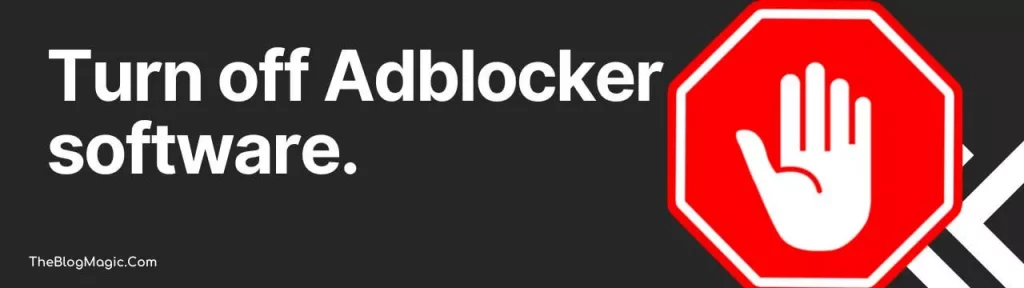
Even when you have Premium plans, you are still using Adblocker to prevent Crunchyroll’s website-level advertisements and other pop-up windows from appearing on your screen.
It is possible that disabling it will also prevent the Stream chain from displaying advertisements, which will result in the video not streaming in your browsers.
In Chrome and other browsers that use the Chromium platform, the Adblocker Extension, as well as Add-on, may be found in the Settings menu under Extensions.
Poor connection to the internet.
Your internet connection could be having problems, which brings us to the last and perhaps most apparent explanation for why you can get a Crunchyroll black screen on chrome.
If the issue is not with your Internet service provider (ISP), you may need to just restart your modem:
- Make that both your modem and your router are turned off and unplugged.
- Hold on for anything between a minute and a half and a minute.
- Activate your modem once again.
- Restart your computer and your router.
- When the LEDs on your modem and router indicate that you have a signal, you should refresh your Crunchyroll page.
Users of Crunchyroll are reporting that they get a blank screen while streaming content from the website.
The problem seems to be quite problematic for consumers located all over the globe.
If you are using Chrome, Firefox, or Edge as your browser to stream material from Crunchyroll and the screen suddenly goes black, we have included a few possible causes for this problem above the page.
In the comments below, please inform us which approach helped you to fix the problem with the Crunchyroll black screen on chrome.
Frequently Asked Questions.
The “black screen while streaming” problem that users are experiencing on Crunchyroll may be attributed to a few different factors. For example, troubles with the Chrome browser are probably the root cause of this difficulty. In addition, this error may have been brought on by a problematic internet connection, issues with the extension, internal faults and glitches, cache files, or all of the above.
When you watch content from Crunchyroll, you may get a blank screen for a variety of different reasons. Your internet browser is probably to blame the vast majority of the time. One fast solution is to go into the settings of your browser and turn off Hardware Acceleration. In the very unlikely event that this does not work, you might also try emptying the cache or data stored in your browser.
Regrettably, Crunchyroll isn’t compatible with every one of the Chrome browser extensions available. That indicates that the black screen may have been brought on by one of your add-ons that is incompatible with the streaming provider.

Hey! This is Ravi, Technology Youtuber | Blogger by Passion | Entrepreneur by Nature. I love to share information related to Digital Marketing, Blogging, Technology, Gadgets, the Internet, and solving user’s quarries.
